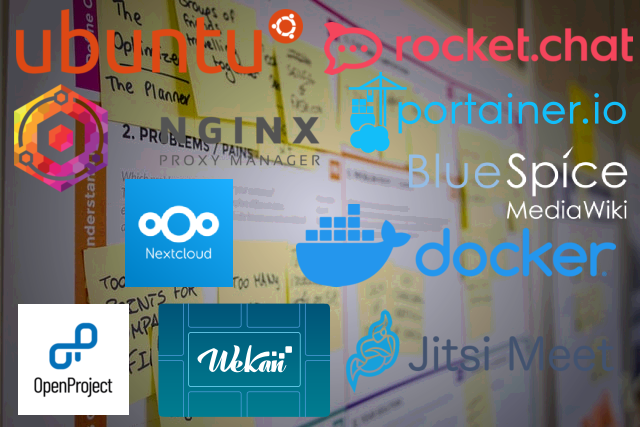Table of Contents
About this Digital Office series
This is a series on how to setup your own digital office to collaborate with other members. Where you can have your project planning, video meeting, chat communications, cloud service, wiki site for internal information, etc.
Series is based on my opinion by reading lots of good tutorials from various people and how we did setup our Digital Office. I do not take any responsibility for any data loss or technical trouble you may get.
If you are doing this for your team or company, please consult first with responsible personnel and discuss it. Every company has their own security and policy.
They may already use some network ports for other services that this guide is using, in that case you need to change those ports used in this guide to fit your network.
Why writing this series?
I think due to this pandemic situation we have now around the world, it’s necessary to find alternative ways to collaborate with other workers without having to go to a physical office. Or possibility to reduce the number of staff coming to the office.
With this pandemic situation it may take a while before everything goes back to how it was before. But what happens if another pandemic situation appears, and the company is not prepared for that?
Bigger companies can easily hire other companies to setup this similar online office environment and pay a monthly fee for it, but for smaller companies or teams that may not be an option for them.
This is the main reason we want to introduce collaborative tools that is opensource and free to use. Same time having a high quality standard as the paid tools that exists. Learning curve can be steep if it’s the first time to do this. But once knowledge is there, I think you can save a lot of lost communication notes and maintain cost for your team or company.
Recommendation preparation
My recommendation is to first use a virtual machine like WM or Virtual Box for testing your setup. Every PC environment is different and sometimes it can fail even following a guide.
By doing testing in a virtual machine but in the same environment you can more easily do backups and troubleshoot problems. When everything works great and you have written down all your necessary installation steps, you can do the same setup but on a real PC server.
In my case, I made sure that my Virtual Box had the network settings set to “Bridge Adapter”. So I got an actual IP address for the local network area. This makes it easier to simulate an real PC setup, request a certificates for DNS, “Port forwarding” on the router to the virtual server and connection from other PC on same local network area.
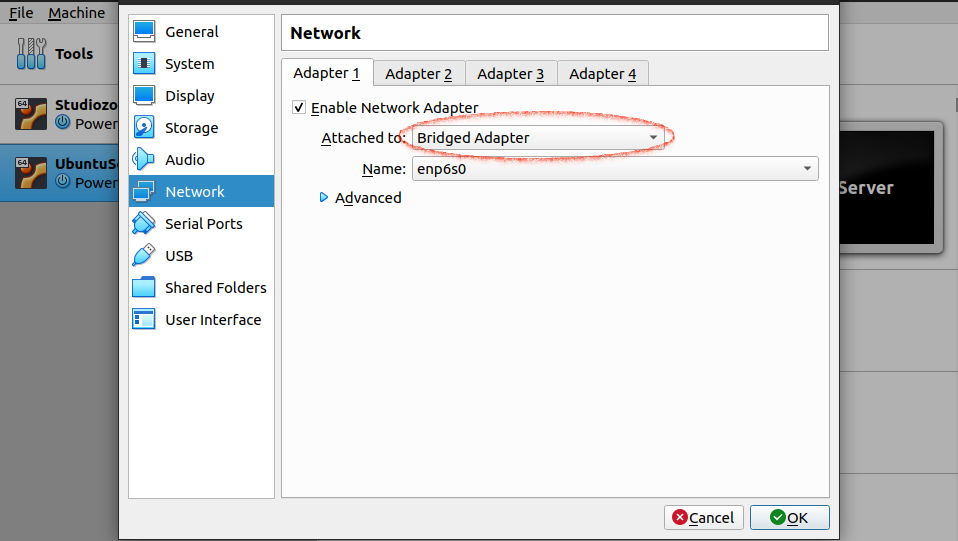
This guide also recommends that you have a static IP address on the internet. Usually you get that when having a broadband internet connection. An own domain address is also good to have, or you can use a free DNS service but it’s not always stable.
You can still follow this guide partly if you don’t have broadband internet or DNS. But without a DNS you will not be able to setup a secure communication from the internet to your server.
What tools will we install?
This series will contain how to setup and do a basic configuration of all the tools we think is a good choice to have in a Digital Office environment. It’s possible that we later in this series do go back to certain tools and do more indeed configuration and customisation.
If something is not needed for you, you can always skip those tools. I will try to write this series so these tools can be installed independently from each other.
Except the Server, Docker, Portainer and Nginx, those are a necessity for this series.
These are the tools we will cover in this series.
Ubuntu
Docker
Portainer
Nginx Proxy Manager
Rocket.Chat
BlueSpice
Wekan
Jitsi
Nextcloud
OpenProject
Reason why we do use Docker instead of installing direct into the server environment is,
- Easy to maintain multiple services on one server.
- Easy to add and remove a service without affecting the base server.
- Easy to maintain the security on the network for each docker.
You will only need one PC. We are going to cram all these tools into one server. Of course this is not a recommendation, but for testing purposes it’s okay.
When you have the knowledge to put everything up, it’s easy to separate this to as many PCs as you like too.
Special thanks!
I did find a lot of tutorials that helped me do a part of a setup or trouble shoot some problems I got when doing this Digital Office setup. Some were a bit outdated and some were in a different system environment.
But I was lucky to find two YouTube channels that were updated and had things I wanted to know. So I could mix information from those two guide gurus to fit my own setup.
I want to give them an honourable mention for their great tutorial channel. Without them it would probably be a lot more difficult to setup and lots of other things I didn’t know would be lost. You may also find lots of interesting things there too. So please check them out.
Digital Life
The IT professional Christian’s YouTube page and blog has lots of good resources. It was really helpful for me.
DB Tech
DB Tech has a lot of tutorial videos about Docker, Portainer, self-hosted services and more.